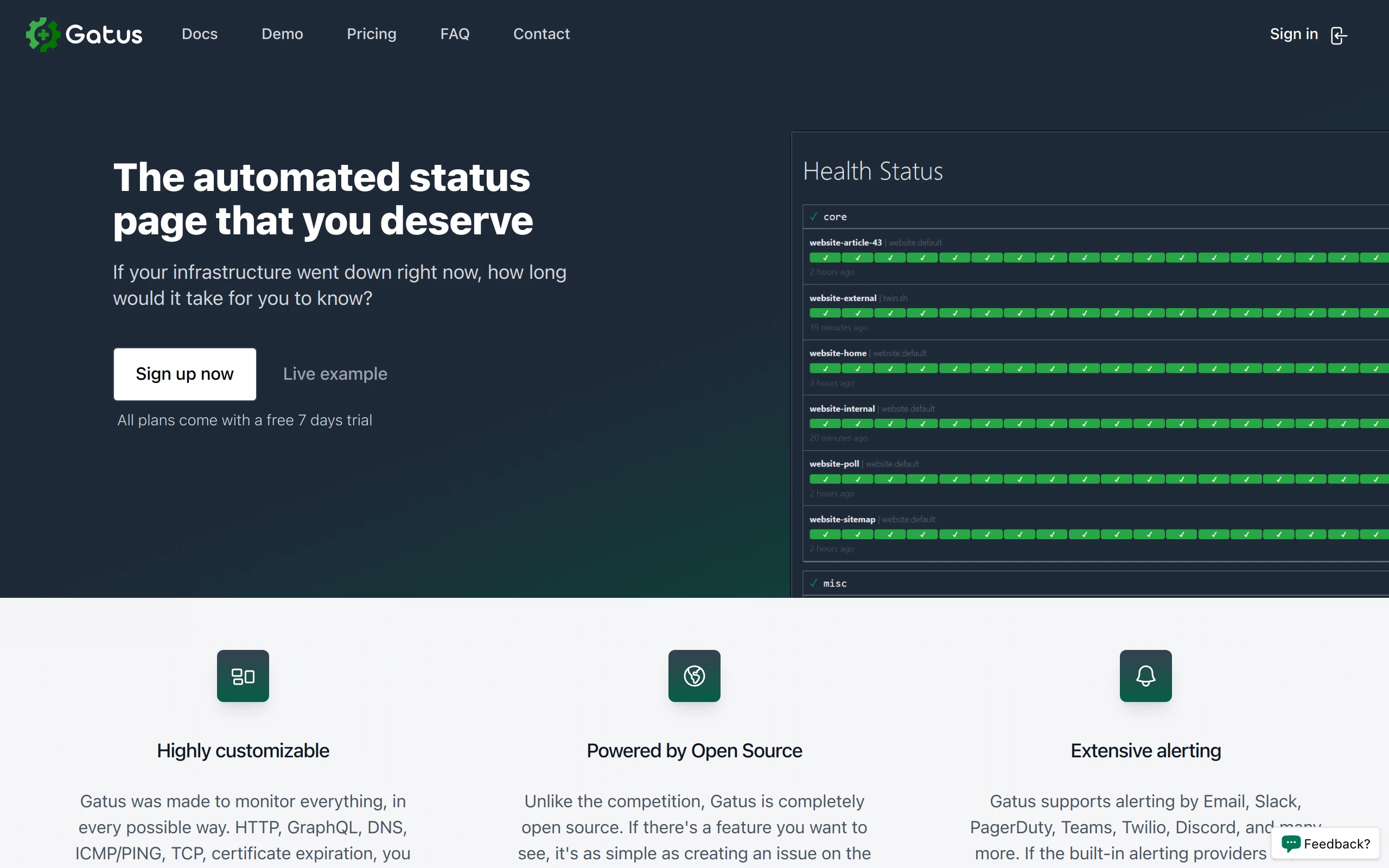
Gatus
5.4k 377What is Gatus ?
Gatus is a developer-oriented health dashboard that gives you the ability to monitor your services using HTTP, ICMP, TCP, and even DNS queries as well as evaluate the result of said queries by using a list of conditions on values like the status code, the response time, the certificate expiration, the body and many others. The icing on top is that each of these health checks can be paired with alerting via Slack, Teams, PagerDuty, Discord, Twilio and many more.
Gatus Features
The main features of Gatus are:
- Highly flexible health check conditions: While checking the response status may be enough for some use cases, Gatus goes much further and allows you to add conditions on the response time, the response body and even the IP address.
- Ability to use Gatus for user acceptance tests: Thanks to the point above, you can leverage this application to create automated user acceptance tests.
- Very easy to configure: Not only is the configuration designed to be as readable as possible, it’s also extremely easy to add a new service or a new endpoint to monitor.
- Alerting: While having a pretty visual dashboard is useful to keep track of the state of your application(s), you probably don’t want to stare at it all day. Thus, notifications via Slack, Mattermost, Messagebird, PagerDuty, Twilio, Google chat and Teams are supported out of the box with the ability to configure a custom alerting provider for any needs you might have, whether it be a different provider or a custom application that manages automated rollbacks.
- Metrics
- Low resource consumption: As with most Go applications, the resource footprint that this application requires is negligibly small.
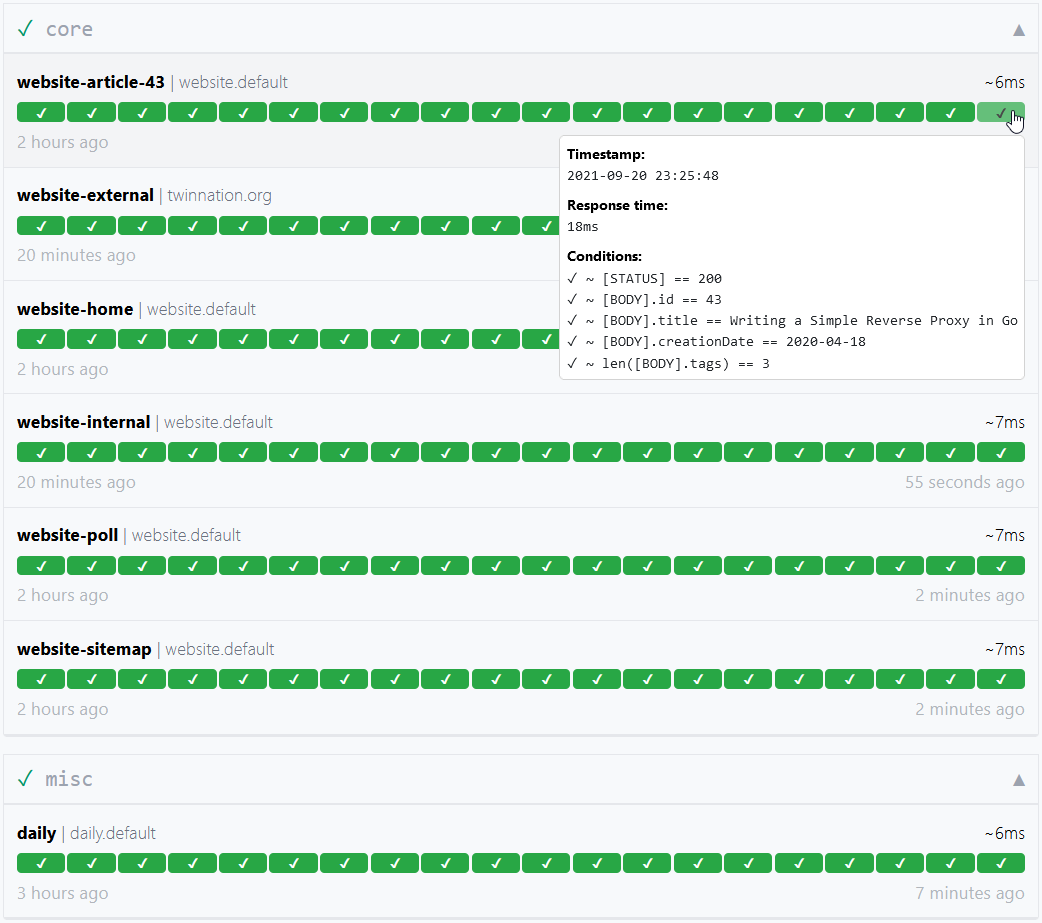
Usage
docker run -p 8080:8080 --name gatus twinproduction/gatusYou can also use GitHub Container Registry if you prefer:
docker run -p 8080:8080 --name gatus ghcr.io/twin/gatusIf you want to create your own configuration, see Docker for information on how to mount a configuration file.
Here’s a simple example:
endpoints: - name: website # Name of your endpoint, can be anything url: "https://twin.sh/health" interval: 5m # Duration to wait between every status check (default: 60s) conditions: - "[STATUS] == 200" # Status must be 200 - "[BODY].status == UP" # The json path "$.status" must be equal to UP - "[RESPONSE_TIME] < 300" # Response time must be under 300ms
- name: make-sure-header-is-rendered url: "https://example.org/" interval: 60s conditions: - "[STATUS] == 200" # Status must be 200 - "[BODY] == pat(*<h1>Example Domain</h1>*)" # Body must contain the specified headerThis example would look similar to this:
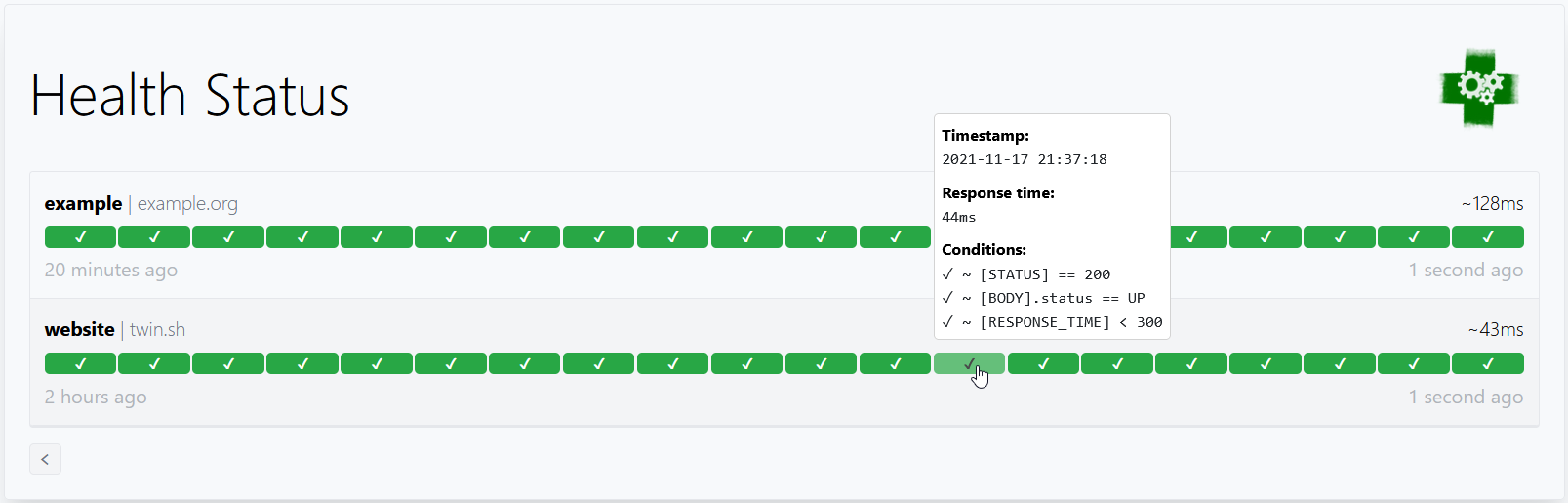
By default, the configuration file is expected to be at config/config.yaml.
You can specify a custom path by setting the GATUS_CONFIG_PATH environment variable.
If GATUS_CONFIG_PATH points to a directory, all *.yaml and *.yml files inside said directory and its
subdirectories are merged like so:
- All maps/objects are deep merged (i.e. you could define
alerting.slackin one file andalerting.pagerdutyin another file) - All slices/arrays are appended (i.e. you can define
endpointsin multiple files and each endpoint will be added to the final list of endpoints) - Parameters with a primitive value (e.g.
debug,metrics,alerting.slack.webhook-url, etc.) may only be defined once to forcefully avoid any ambiguity- To clarify, this also means that you could not define
alerting.slack.webhook-urlin two files with different values. All files are merged into one before they are processed. This is by design.
- To clarify, this also means that you could not define
Configuration
| Parameter | Description | Default |
|---|---|---|
debug | Whether to enable debug logs. | false |
metrics | Whether to expose metrics at /metrics. | false |
storage | Storage configuration | {} |
endpoints | List of endpoints to monitor. | Required [] |
endpoints[].enabled | Whether to monitor the endpoint. | true |
endpoints[].name | Name of the endpoint. Can be anything. | Required "" |
endpoints[].group | Group name. Used to group multiple endpoints together on the dashboard. See Endpoint groups. | "" |
endpoints[].url | URL to send the request to. | Required "" |
endpoints[].method | Request method. | GET |
endpoints[].conditions | Conditions used to determine the health of the endpoint. See Conditions. | [] |
endpoints[].interval | Duration to wait between every status check. | 60s |
endpoints[].graphql | Whether to wrap the body in a query param ({"query":"$body"}). | false |
endpoints[].body | Request body. | "" |
endpoints[].headers | Request headers. | {} |
endpoints[].dns | Configuration for an endpoint of type DNS. See Monitoring an endpoint using DNS queries. | "" |
endpoints[].dns.query-type | Query type (e.g. MX) | "" |
endpoints[].dns.query-name | Query name (e.g. example.com) | "" |
endpoints[].ssh | Configuration for an endpoint of type SSH. See Monitoring an endpoint using SSH. | "" |
endpoints[].ssh.username | SSH username (e.g. example) | Required "" |
endpoints[].ssh.password | SSH password (e.g. password) | Required "" |
endpoints[].alerts[].type | Type of alert. See Alerting for all valid types. | Required "" |
endpoints[].alerts[].enabled | Whether to enable the alert. | true |
endpoints[].alerts[].failure-threshold | Number of failures in a row needed before triggering the alert. | 3 |
endpoints[].alerts[].success-threshold | Number of successes in a row before an ongoing incident is marked as resolved. | 2 |
endpoints[].alerts[].send-on-resolved | Whether to send a notification once a triggered alert is marked as resolved. | false |
endpoints[].alerts[].description | Description of the alert. Will be included in the alert sent. | "" |
endpoints[].client | Client configuration. | {} |
endpoints[].ui | UI configuration at the endpoint level. | {} |
endpoints[].ui.hide-hostname | Whether to hide the hostname in the result. | false |
endpoints[].ui.hide-url | Whether to ensure the URL is not displayed in the results. Useful if the URL contains a token. | false |
endpoints[].ui.dont-resolve-failed-conditions | Whether to resolve failed conditions for the UI. | false |
endpoints[].ui.badge.reponse-time | List of response time thresholds. Each time a threshold is reached, the badge has a different color. | [50, 200, 300, 500, 750] |
alerting | Alerting configuration. | {} |
security | Security configuration. | {} |
disable-monitoring-lock | Whether to disable the monitoring lock. | false |
skip-invalid-config-update | Whether to ignore invalid configuration update. See Reloading configuration on the fly. | false |
web | Web configuration. | {} |
web.address | Address to listen on. | 0.0.0.0 |
web.port | Port to listen on. | 8080 |
web.tls.certificate-file | Optional public certificate file for TLS in PEM format. | “ |
web.tls.private-key-file | Optional private key file for TLS in PEM format. | “ |
ui | UI configuration. | {} |
ui.title | Title of the document. | Health Dashboard ǀ Gatus |
ui.description | Meta description for the page. | Gatus is an advanced.... |
ui.header | Header at the top of the dashboard. | Health Status |
ui.logo | URL to the logo to display. | "" |
ui.link | Link to open when the logo is clicked. | "" |
ui.buttons | List of buttons to display below the header. | [] |
ui.buttons[].name | Text to display on the button. | Required "" |
ui.buttons[].link | Link to open when the button is clicked. | Required "" |
maintenance | Maintenance configuration. | {} |
Conditions
Here are some examples of conditions you can use:
| Condition | Description | Passing values | Failing values |
|---|---|---|---|
[STATUS] == 200 | Status must be equal to 200 | 200 | 201, 404, … |
[STATUS] < 300 | Status must lower than 300 | 200, 201, 299 | 301, 302, … |
[STATUS] <= 299 | Status must be less than or equal to 299 | 200, 201, 299 | 301, 302, … |
[STATUS] > 400 | Status must be greater than 400 | 401, 402, 403, 404 | 400, 200, … |
[STATUS] == any(200, 429) | Status must be either 200 or 429 | 200, 429 | 201, 400, … |
[CONNECTED] == true | Connection to host must’ve been successful | true | false |
[RESPONSE_TIME] < 500 | Response time must be below 500ms | 100ms, 200ms, 300ms | 500ms, 501ms |
[IP] == 127.0.0.1 | Target IP must be 127.0.0.1 | 127.0.0.1 | 0.0.0.0 |
[BODY] == 1 | The body must be equal to 1 | 1 | {}, 2, … |
[BODY].user.name == john | JSONPath value of $.user.name is equal to john | {"user":{"name":"john"}} | |
[BODY].data[0].id == 1 | JSONPath value of $.data[0].id is equal to 1 | {"data":[{"id":1}]} | |
[BODY].age == [BODY].id | JSONPath value of $.age is equal JSONPath $.id | {"age":1,"id":1} | |
len([BODY].data) < 5 | Array at JSONPath $.data has less than 5 elements | {"data":[{"id":1}]} | |
len([BODY].name) == 8 | String at JSONPath $.name has a length of 8 | {"name":"john.doe"} | {"name":"bob"} |
has([BODY].errors) == false | JSONPath $.errors does not exist | {"name":"john.doe"} | {"errors":[]} |
has([BODY].users) == true | JSONPath $.users exists | {"users":[]} | {} |
[BODY].name == pat(john*) | String at JSONPath $.name matches pattern john* | {"name":"john.doe"} | {"name":"bob"} |
[BODY].id == any(1, 2) | Value at JSONPath $.id is equal to 1 or 2 | 1, 2 | 3, 4, 5 |
[CERTIFICATE_EXPIRATION] > 48h | Certificate expiration is more than 48h away | 49h, 50h, 123h | 1h, 24h, … |
[DOMAIN_EXPIRATION] > 720h | The domain must expire in more than 720h | 4000h | 1h, 24h, … |
Placeholders
| Placeholder | Description | Example of resolved value |
|---|---|---|
[STATUS] | Resolves into the HTTP status of the request | 404 |
[RESPONSE_TIME] | Resolves into the response time the request took, in ms | 10 |
[IP] | Resolves into the IP of the target host | 192.168.0.232 |
[BODY] | Resolves into the response body. Supports JSONPath. | {"name":"john.doe"} |
[CONNECTED] | Resolves into whether a connection could be established | true |
[CERTIFICATE_EXPIRATION] | Resolves into the duration before certificate expiration (valid units are “s”, “m”, “h”.) | 24h, 48h, 0 (if not protocol with certs) |
[DOMAIN_EXPIRATION] | Resolves into the duration before the domain expires (valid units are “s”, “m”, “h”.) | 24h, 48h, 1234h56m78s |
[DNS_RCODE] | Resolves into the DNS status of the response | NOERROR |
Functions
| Function | Description | Example |
|---|---|---|
len | If the given path leads to an array, returns its length. Otherwise, the JSON at the given path is minified and converted to a string, and the resulting number of characters is returned. Works only with the [BODY] placeholder. | len([BODY].username) > 8 |
has | Returns true or false based on whether a given path is valid. Works only with the [BODY] placeholder. | has([BODY].errors) == false |
pat | Specifies that the string passed as parameter should be evaluated as a pattern. Works only with == and !=. | [IP] == pat(192.168.*) |
any | Specifies that any one of the values passed as parameters is a valid value. Works only with == and !=. | [BODY].ip == any(127.0.0.1, ::1) |
💡 Use pat only when you need to. [STATUS] == pat(2*) is a lot more expensive than [STATUS] < 300.
Storage
| Parameter | Description | Default |
|---|---|---|
storage | Storage configuration | {} |
storage.path | Path to persist the data in. Only supported for types sqlite and postgres. | "" |
storage.type | Type of storage. Valid types: memory, sqlite, postgres. | "memory" |
storage.caching | Whether to use write-through caching. Improves loading time for large dashboards. Only supported if storage.type is sqlite or postgres | false |
The results for each endpoint health check as well as the data for uptime and the past events must be persisted so that they can be displayed on the dashboard. These parameters allow you to configure the storage in question.
- If
storage.typeismemory(default):
# Note that this is the default value, and you can omit the storage configuration altogether to achieve the same result.# Because the data is stored in memory, the data will not survive a restart.storage: type: memory- If
storage.typeissqlite,storage.pathmust not be blank:
storage: type: sqlite path: data.dbSee examples/docker-compose-sqlite-storage for an example.
- If
storage.typeispostgres,storage.pathmust be the connection URL:
storage: type: postgresSee examples/docker-compose-postgres-storage for an example.
Client configuration
In order to support a wide range of environments, each monitored endpoint has a unique configuration for the client used to send the request.
| Parameter | Description | Default |
|---|---|---|
client.insecure | Whether to skip verifying the server’s certificate chain and host name. | false |
client.ignore-redirect | Whether to ignore redirects (true) or follow them (false, default). | false |
client.timeout | Duration before timing out. | 10s |
client.dns-resolver | Override the DNS resolver using the format {proto}://{host}:{port}. | "" |
client.oauth2 | OAuth2 client configuration. | {} |
client.oauth2.token-url | The token endpoint URL | required "" |
client.oauth2.client-id | The client id which should be used for the Client credentials flow | required "" |
client.oauth2.client-secret | The client secret which should be used for the Client credentials flow | required "" |
client.oauth2.scopes[] | A list of scopes which should be used for the Client credentials flow. | required [""] |
client.identity-aware-proxy | Google Identity-Aware-Proxy client configuration. | {} |
client.identity-aware-proxy.audience | The Identity-Aware-Proxy audience. (client-id of the IAP oauth2 credential) | required "" |
📝 Some of these parameters are ignored based on the type of endpoint. For instance, there’s no certificate involved in ICMP requests (ping), therefore, setting
client.insecuretotruefor an endpoint of that type will not do anything.
This default configuration is as follows:
client: insecure: false ignore-redirect: false timeout: 10sNote that this configuration is only available under endpoints[], alerting.mattermost and alerting.custom.
Here’s an example with the client configuration under endpoints[]:
endpoints: - name: website url: "https://twin.sh/health" client: insecure: false ignore-redirect: false timeout: 10s conditions: - "[STATUS] == 200"This example shows how you can specify a custom DNS resolver:
endpoints: - name: with-custom-dns-resolver url: "https://your.health.api/health" client: dns-resolver: "tcp://8.8.8.8:53" conditions: - "[STATUS] == 200"This example shows how you can use the client.oauth2 configuration to query a backend API with Bearer token:
endpoints: - name: with-custom-oauth2 url: "https://your.health.api/health" client: oauth2: token-url: https://your-token-server/token client-id: 00000000-0000-0000-0000-000000000000 client-secret: your-client-secret scopes: ['https://your.health.api/.default'] conditions: - "[STATUS] == 200"This example shows how you can use the client.identity-aware-proxy configuration to query a backend API with Bearer token using Google Identity-Aware-Proxy:
endpoints: - name: with-custom-iap url: "https://my.iap.protected.app/health" client: identity-aware-proxy: audience: "XXXXXXXX-XXXXXXXXXXXX.apps.googleusercontent.com" conditions: - "[STATUS] == 200"📝 Note that Gatus will use the gcloud default credentials within its environment to generate the token.
Alerting
Gatus supports multiple alerting providers, such as Slack and PagerDuty, and supports different alerts for each individual endpoints with configurable descriptions and thresholds.
📝 If an alerting provider is not properly configured, all alerts configured with the provider’s type will be ignored.
| Parameter | Description | Default |
|---|---|---|
alerting.custom | Configuration for custom actions on failure or alerts. See Configuring Custom alerts. | {} |
alerting.discord | Configuration for alerts of type discord. See Configuring Discord alerts. | {} |
alerting.email | Configuration for alerts of type email. See Configuring Email alerts. | {} |
alerting.github | Configuration for alerts of type github. See Configuring GitHub alerts. | {} |
alerting.gitlab | Configuration for alerts of type gitlab. See Configuring GitLab alerts. | {} |
alerting.googlechat | Configuration for alerts of type googlechat. See Configuring Google Chat alerts. | {} |
alerting.gotify | Configuration for alerts of type gotify. See Configuring Gotify alerts. | {} |
alerting.matrix | Configuration for alerts of type matrix. See Configuring Matrix alerts. | {} |
alerting.mattermost | Configuration for alerts of type mattermost. See Configuring Mattermost alerts. | {} |
alerting.messagebird | Configuration for alerts of type messagebird. See Configuring Messagebird alerts. | {} |
alerting.ntfy | Configuration for alerts of type ntfy. See Configuring Ntfy alerts. | {} |
alerting.opsgenie | Configuration for alerts of type opsgenie. See Configuring Opsgenie alerts. | {} |
alerting.pagerduty | Configuration for alerts of type pagerduty. See Configuring PagerDuty alerts. | {} |
alerting.pushover | Configuration for alerts of type pushover. See Configuring Pushover alerts. | {} |
alerting.slack | Configuration for alerts of type slack. See Configuring Slack alerts. | {} |
alerting.teams | Configuration for alerts of type teams. See Configuring Teams alerts. | {} |
alerting.telegram | Configuration for alerts of type telegram. See Configuring Telegram alerts. | {} |
alerting.twilio | Settings for alerts of type twilio. See Configuring Twilio alerts. | {} |
Configuring Discord alerts
| Parameter | Description | Default |
|---|---|---|
alerting.discord | Configuration for alerts of type discord | {} |
alerting.discord.webhook-url | Discord Webhook URL | Required "" |
alerting.discord.title | Title of the notification | ":helmet_with_white_cross: Gatus" |
alerting.discord.default-alert | Default alert configuration. See Setting a default alert | N/A |
alerting.discord.overrides | List of overrides that may be prioritized over the default configuration | [] |
alerting.discord.overrides[].group | Endpoint group for which the configuration will be overridden by this configuration | "" |
alerting.discord.overrides[].webhook-url | Discord Webhook URL | "" |
alerting: discord: webhook-url: "https://discord.com/api/webhooks/**********/**********"
endpoints: - name: website url: "https://twin.sh/health" interval: 5m conditions: - "[STATUS] == 200" - "[BODY].status == UP" - "[RESPONSE_TIME] < 300" alerts: - type: discord description: "healthcheck failed" send-on-resolved: trueConfiguring Email alerts
| Parameter | Description | Default |
|---|---|---|
alerting.email | Configuration for alerts of type email | {} |
alerting.email.from | Email used to send the alert | Required "" |
alerting.email.username | Username of the SMTP server used to send the alert. If empty, uses alerting.email.from. | "" |
alerting.email.password | Password of the SMTP server used to send the alert. If empty, no authentication is performed. | "" |
alerting.email.host | Host of the mail server (e.g. smtp.gmail.com) | Required "" |
alerting.email.port | Port the mail server is listening to (e.g. 587) | Required 0 |
alerting.email.to | Email(s) to send the alerts to | Required "" |
alerting.email.default-alert | Default alert configuration. See Setting a default alert | N/A |
alerting.email.client.insecure | Whether to skip TLS verification | false |
alerting.email.overrides | List of overrides that may be prioritized over the default configuration | [] |
alerting.email.overrides[].group | Endpoint group for which the configuration will be overridden by this configuration | "" |
alerting.email.overrides[].to | Email(s) to send the alerts to | "" |
alerting: email: password: "hunter2" host: "mail.example.com" port: 587 client: insecure: false # You can also add group-specific to keys, which will # override the to key above for the specified groups overrides: - group: "core"
endpoints: - name: website url: "https://twin.sh/health" interval: 5m conditions: - "[STATUS] == 200" - "[BODY].status == UP" - "[RESPONSE_TIME] < 300" alerts: - type: email description: "healthcheck failed" send-on-resolved: true
- name: back-end group: core url: "https://example.org/" interval: 5m conditions: - "[STATUS] == 200" - "[CERTIFICATE_EXPIRATION] > 48h" alerts: - type: email description: "healthcheck failed" send-on-resolved: true⚠ Some mail servers are painfully slow.
Configuring GitHub alerts
| Parameter | Description | Default |
|---|---|---|
alerting.github | Configuration for alerts of type github | {} |
alerting.github.repository-url | GitHub repository URL (e.g. https://github.com/TwiN/example) | Required "" |
alerting.github.token | Personal access token to use for authentication. Must have at least RW on issues and RO on metadata. | Required "" |
alerting.github.default-alert | Default alert configuration. See Setting a default alert. | N/A |
The GitHub alerting provider creates an issue prefixed with alert(gatus): and suffixed with the endpoint’s display
name for each alert. If send-on-resolved is set to true on the endpoint alert, the issue will be automatically
closed when the alert is resolved.
alerting: github: repository-url: "https://github.com/TwiN/test" token: "github_pat_12345..."
endpoints: - name: example url: "https://twin.sh/health" interval: 5m conditions: - "[STATUS] == 200" - "[BODY].status == UP" - "[RESPONSE_TIME] < 75" alerts: - type: github failure-threshold: 2 success-threshold: 3 send-on-resolved: true description: "Everything's burning AAAAAHHHHHHHHHHHHHHH"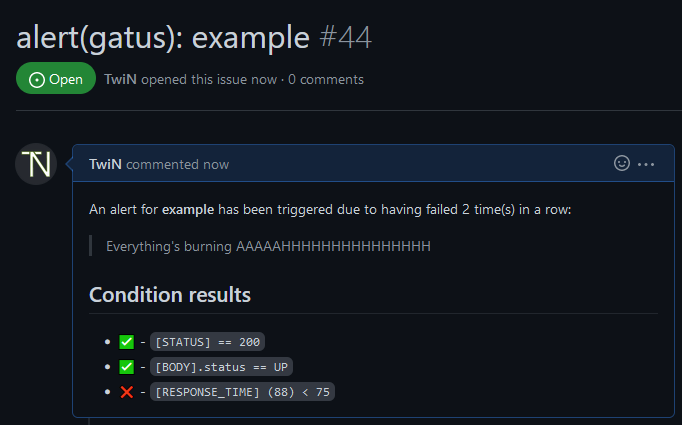
Configuring GitLab alerts
| Parameter | Description | Default |
|---|---|---|
alerting.gitlab | Configuration for alerts of type gitlab | {} |
alerting.gitlab.webhook-url | GitLab alert webhook URL (e.g. https://gitlab.com/hlidotbe/example/alerts/notify/gatus/xxxxxxxxxxxxxxxx.json) | Required "" |
alerting.gitlab.authorization-key | Personal access token to use for authentication. Must have at least RW on issues and RO on metadata. | Required "" |
alerting.gitlab.severity | Override default severity (critical), can be one of critical, high, medium, low, info, unknown | "" |
alerting.gitlab.monitoring-tool | Override the monitoring tool name (gatus) | "gatus" |
alerting.gitlab.environment-name | Set gitlab environment’s name. Required to display alerts on a dashboard. | "" |
alerting.gitlab.service | Override endpoint displayname | "" |
alerting.gitlab.default-alert | Default alert configuration. See Setting a default alert. | N/A |
The GitLab alerting provider creates an alert prefixed with alert(gatus): and suffixed with the endpoint’s display
name for each alert. If send-on-resolved is set to true on the endpoint alert, the alert will be automatically
closed when the alert is resolved. See
https://docs.gitlab.com/ee/operations/incident_management/integrations.html#configuration to configure the endpoint.
alerting: gitlab: webhook-url: "https://gitlab.com/hlidotbe/example/alerts/notify/gatus/xxxxxxxxxxxxxxxx.json" authorization-key: "12345"
endpoints: - name: example url: "https://twin.sh/health" interval: 5m conditions: - "[STATUS] == 200" - "[BODY].status == UP" - "[RESPONSE_TIME] < 75" alerts: - type: gitlab failure-threshold: 2 success-threshold: 3 send-on-resolved: true description: "Everything's burning AAAAAHHHHHHHHHHHHHHH"
Configuring Google Chat alerts
| Parameter | Description | Default |
|---|---|---|
alerting.googlechat | Configuration for alerts of type googlechat | {} |
alerting.googlechat.webhook-url | Google Chat Webhook URL | Required "" |
alerting.googlechat.client | Client configuration. See Client configuration. | {} |
alerting.googlechat.default-alert | Default alert configuration. See Setting a default alert. | N/A |
alerting.googlechat.overrides | List of overrides that may be prioritized over the default configuration | [] |
alerting.googlechat.overrides[].group | Endpoint group for which the configuration will be overridden by this configuration | "" |
alerting.googlechat.overrides[].webhook-url | Google Chat Webhook URL | "" |
alerting: googlechat: webhook-url: "https://chat.googleapis.com/v1/spaces/*******/messages?key=**********&token=********"
endpoints: - name: website url: "https://twin.sh/health" interval: 5m conditions: - "[STATUS] == 200" - "[BODY].status == UP" - "[RESPONSE_TIME] < 300" alerts: - type: googlechat description: "healthcheck failed" send-on-resolved: trueConfiguring Gotify alerts
| Parameter | Description | Default |
|---|---|---|
alerting.gotify | Configuration for alerts of type gotify | {} |
alerting.gotify.server-url | Gotify server URL | Required "" |
alerting.gotify.token | Token that is used for authentication. | Required "" |
alerting.gotify.priority | Priority of the alert according to Gotify standarts. | 5 |
alerting.gotify.default-alert | Default alert configuration. See Setting a default alert. | N/A |
alerting.gotify.title | Title of the notification | "Gatus: <endpoint>" |
alerting: gotify: server-url: "https://gotify.example" token: "**************"
endpoints: - name: website url: "https://twin.sh/health" interval: 5m conditions: - "[STATUS] == 200" - "[BODY].status == UP" - "[RESPONSE_TIME] < 300" alerts: - type: gotify description: "healthcheck failed" send-on-resolved: trueHere’s an example of what the notifications look like:
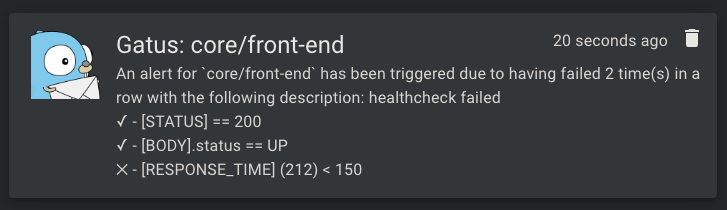
Configuring Matrix alerts
| Parameter | Description | Default |
|---|---|---|
alerting.matrix | Configuration for alerts of type matrix | {} |
alerting.matrix.server-url | Homeserver URL | https://matrix-client.matrix.org |
alerting.matrix.access-token | Bot user access token (see https://webapps.stackexchange.com/q/131056) | Required "" |
alerting.matrix.internal-room-id | Internal room ID of room to send alerts to (can be found in Room Settings > Advanced) | Required "" |
alerting.matrix.default-alert | Default alert configuration. See Setting a default alert | N/A |
alerting: matrix: server-url: "https://matrix-client.matrix.org" access-token: "123456" internal-room-id: "!example:matrix.org"
endpoints: - name: website interval: 5m url: "https://twin.sh/health" conditions: - "[STATUS] == 200" - "[BODY].status == UP" - "[RESPONSE_TIME] < 300" alerts: - type: matrix send-on-resolved: true description: "healthcheck failed"Configuring Mattermost alerts
| Parameter | Description | Default |
|---|---|---|
alerting.mattermost | Configuration for alerts of type mattermost | {} |
alerting.mattermost.webhook-url | Mattermost Webhook URL | Required "" |
alerting.mattermost.client | Client configuration. See Client configuration. | {} |
alerting.mattermost.default-alert | Default alert configuration. See Setting a default alert. | N/A |
alerting.mattermost.overrides | List of overrides that may be prioritized over the default configuration | [] |
alerting.mattermost.overrides[].group | Endpoint group for which the configuration will be overridden by this configuration | "" |
alerting.mattermist.overrides[].webhook-url | Mattermost Webhook URL | "" |
alerting: mattermost: webhook-url: "http://**********/hooks/**********" client: insecure: true
endpoints: - name: website url: "https://twin.sh/health" interval: 5m conditions: - "[STATUS] == 200" - "[BODY].status == UP" - "[RESPONSE_TIME] < 300" alerts: - type: mattermost description: "healthcheck failed" send-on-resolved: trueHere’s an example of what the notifications look like:
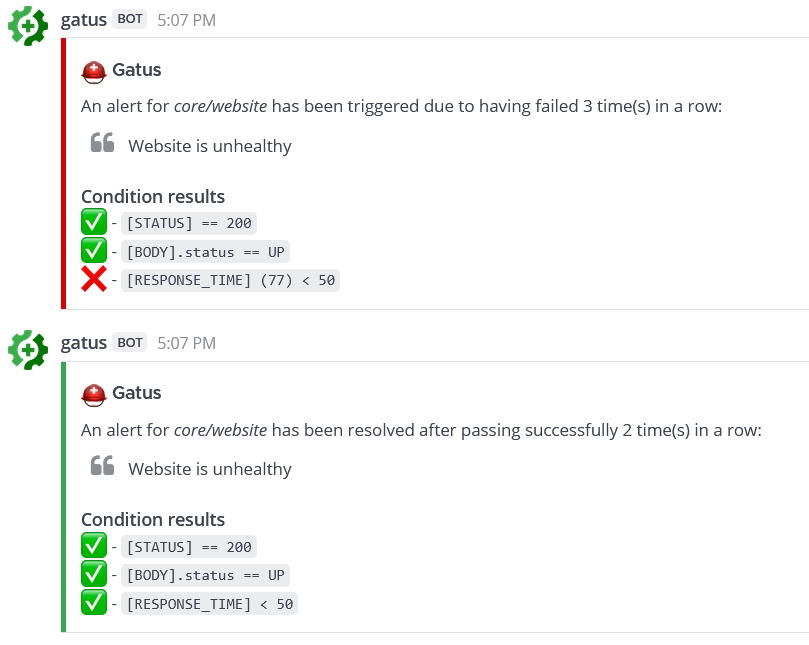
Configuring Messagebird alerts
| Parameter | Description | Default |
|---|---|---|
alerting.messagebird | Configuration for alerts of type messagebird | {} |
alerting.messagebird.access-key | Messagebird access key | Required "" |
alerting.messagebird.originator | The sender of the message | Required "" |
alerting.messagebird.recipients | The recipients of the message | Required "" |
alerting.messagebird.default-alert | Default alert configuration. See Setting a default alert | N/A |
Example of sending SMS text message alert using Messagebird:
alerting: messagebird: access-key: "..." originator: "31619191918" recipients: "31619191919,31619191920"
endpoints: - name: website interval: 5m url: "https://twin.sh/health" conditions: - "[STATUS] == 200" - "[BODY].status == UP" - "[RESPONSE_TIME] < 300" alerts: - type: messagebird failure-threshold: 3 send-on-resolved: true description: "healthcheck failed"Configuring Ntfy alerts
| Parameter | Description | Default |
|---|---|---|
alerting.ntfy | Configuration for alerts of type ntfy | {} |
alerting.ntfy.topic | Topic at which the alert will be sent | Required "" |
alerting.ntfy.url | The URL of the target server | https://ntfy.sh |
alerting.ntfy.token | Access token for restricted topics | "" |
alerting.ntfy.priority | The priority of the alert | 3 |
alerting.ntfy.default-alert | Default alert configuration. See Setting a default alert | N/A |
ntfy is an amazing project that allows you to subscribe to desktop and mobile notifications, making it an awesome addition to Gatus.
Example:
alerting: ntfy: topic: "gatus-test-topic" priority: 2 token: faketoken default-alert: failure-threshold: 3 send-on-resolved: true
endpoints: - name: website interval: 5m url: "https://twin.sh/health" conditions: - "[STATUS] == 200" - "[BODY].status == UP" - "[RESPONSE_TIME] < 300" alerts: - type: ntfyConfiguring Opsgenie alerts
| Parameter | Description | Default |
|---|---|---|
alerting.opsgenie | Configuration for alerts of type opsgenie | {} |
alerting.opsgenie.api-key | Opsgenie API Key | Required "" |
alerting.opsgenie.priority | Priority level of the alert. | P1 |
alerting.opsgenie.source | Source field of the alert. | gatus |
alerting.opsgenie.entity-prefix | Entity field prefix. | gatus- |
alerting.opsgenie.alias-prefix | Alias field prefix. | gatus-healthcheck- |
alerting.opsgenie.tags | Tags of alert. | [] |
alerting.opsgenie.default-alert | Default alert configuration. See Setting a default alert | N/A |
Opsgenie provider will automatically open and close alerts.
alerting: opsgenie: api-key: "00000000-0000-0000-0000-000000000000"Configuring PagerDuty alerts
| Parameter | Description | Default |
|---|---|---|
alerting.pagerduty | Configuration for alerts of type pagerduty | {} |
alerting.pagerduty.integration-key | PagerDuty Events API v2 integration key | "" |
alerting.pagerduty.overrides | List of overrides that may be prioritized over the default configuration | [] |
alerting.pagerduty.overrides[].group | Endpoint group for which the configuration will be overridden by this configuration | "" |
alerting.pagerduty.overrides[].integration-key | PagerDuty Events API v2 integration key | "" |
alerting.pagerduty.default-alert | Default alert configuration. See Setting a default alert | N/A |
It is highly recommended to set endpoints[].alerts[].send-on-resolved to true for alerts
of type pagerduty, because unlike other alerts, the operation resulting from setting said
parameter to true will not create another incident but mark the incident as resolved on
PagerDuty instead.
Behavior:
- By default,
alerting.pagerduty.integration-keyis used as the integration key - If the endpoint being evaluated belongs to a group (
endpoints[].group) matching the value ofalerting.pagerduty.overrides[].group, the provider will use that override’s integration key instead ofalerting.pagerduty.integration-key’s
alerting: pagerduty: integration-key: "********************************" # You can also add group-specific integration keys, which will # override the integration key above for the specified groups overrides: - group: "core" integration-key: "********************************"
endpoints: - name: website url: "https://twin.sh/health" interval: 30s conditions: - "[STATUS] == 200" - "[BODY].status == UP" - "[RESPONSE_TIME] < 300" alerts: - type: pagerduty failure-threshold: 3 success-threshold: 5 send-on-resolved: true description: "healthcheck failed"
- name: back-end group: core url: "https://example.org/" interval: 5m conditions: - "[STATUS] == 200" - "[CERTIFICATE_EXPIRATION] > 48h" alerts: - type: pagerduty failure-threshold: 3 success-threshold: 5 send-on-resolved: true description: "healthcheck failed"Configuring Pushover alerts
| Parameter | Description | Default |
|---|---|---|
alerting.pushover | Configuration for alerts of type pushover | {} |
alerting.pushover.application-token | Pushover application token | "" |
alerting.pushover.user-key | User or group key | "" |
alerting.pushover.title | Fixed title for all messages sent via Pushover | Name of your App in Pushover |
alerting.pushover.priority | Priority of all messages, ranging from -2 (very low) to 2 (emergency) | 0 |
alerting.pushover.sound | Sound of all messages See sounds for all valid choices. | "" |
alerting.pushover.default-alert | Default alert configuration. See Setting a default alert | N/A |
alerting: pushover: application-token: "******************************" user-key: "******************************"
endpoints: - name: website url: "https://twin.sh/health" interval: 30s conditions: - "[STATUS] == 200" - "[BODY].status == UP" - "[RESPONSE_TIME] < 300" alerts: - type: pushover failure-threshold: 3 success-threshold: 5 send-on-resolved: true description: "healthcheck failed"Configuring Slack alerts
| Parameter | Description | Default |
|---|---|---|
alerting.slack | Configuration for alerts of type slack | {} |
alerting.slack.webhook-url | Slack Webhook URL | Required "" |
alerting.slack.default-alert | Default alert configuration. See Setting a default alert | N/A |
alerting.slack.overrides | List of overrides that may be prioritized over the default configuration | [] |
alerting.slack.overrides[].group | Endpoint group for which the configuration will be overridden by this configuration | "" |
alerting.slack.overrides[].webhook-url | Slack Webhook URL | "" |
alerting: slack: webhook-url: "https://hooks.slack.com/services/**********/**********/**********"
endpoints: - name: website url: "https://twin.sh/health" interval: 30s conditions: - "[STATUS] == 200" - "[BODY].status == UP" - "[RESPONSE_TIME] < 300" alerts: - type: slack description: "healthcheck failed 3 times in a row" send-on-resolved: true - type: slack failure-threshold: 5 description: "healthcheck failed 5 times in a row" send-on-resolved: trueHere’s an example of what the notifications look like:
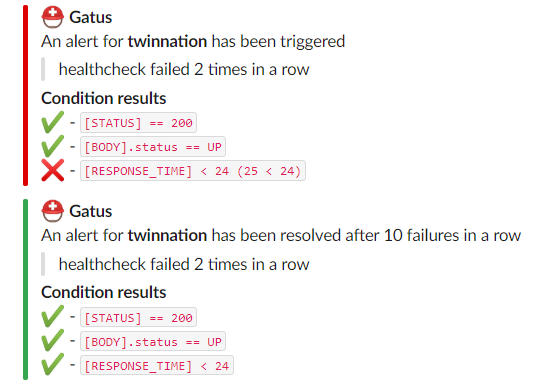
Configuring Teams alerts
| Parameter | Description | Default |
|---|---|---|
alerting.teams | Configuration for alerts of type teams | {} |
alerting.teams.webhook-url | Teams Webhook URL | Required "" |
alerting.teams.default-alert | Default alert configuration. See Setting a default alert | N/A |
alerting.teams.overrides | List of overrides that may be prioritized over the default configuration | [] |
alerting.teams.overrides[].group | Endpoint group for which the configuration will be overridden by this configuration | "" |
alerting.teams.overrides[].webhook-url | Teams Webhook URL | "" |
alerting: teams: webhook-url: "https://********.webhook.office.com/webhookb2/************" # You can also add group-specific to keys, which will # override the to key above for the specified groups overrides: - group: "core" webhook-url: "https://********.webhook.office.com/webhookb3/************"
endpoints: - name: website url: "https://twin.sh/health" interval: 30s conditions: - "[STATUS] == 200" - "[BODY].status == UP" - "[RESPONSE_TIME] < 300" alerts: - type: teams description: "healthcheck failed" send-on-resolved: true
- name: back-end group: core url: "https://example.org/" interval: 5m conditions: - "[STATUS] == 200" - "[CERTIFICATE_EXPIRATION] > 48h" alerts: - type: teams description: "healthcheck failed" send-on-resolved: trueHere’s an example of what the notifications look like:
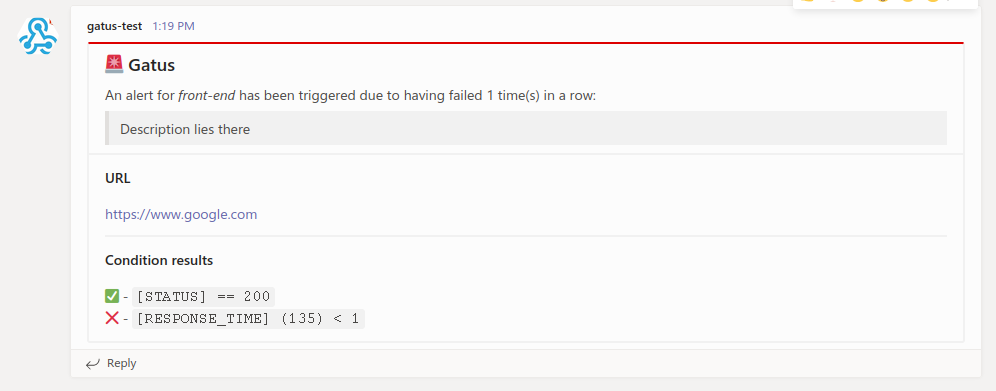
Configuring Telegram alerts
| Parameter | Description | Default |
|---|---|---|
alerting.telegram | Configuration for alerts of type telegram | {} |
alerting.telegram.token | Telegram Bot Token | Required "" |
alerting.telegram.id | Telegram User ID | Required "" |
alerting.telegram.api-url | Telegram API URL | https://api.telegram.org |
alerting.telegram.client | Client configuration. See Client configuration. | {} |
alerting.telegram.default-alert | Default alert configuration. See Setting a default alert | N/A |
alerting: telegram: token: "123456:ABC-DEF1234ghIkl-zyx57W2v1u123ew11" id: "0123456789"
endpoints: - name: website url: "https://twin.sh/health" interval: 30s conditions: - "[STATUS] == 200" - "[BODY].status == UP" alerts: - type: telegram send-on-resolved: trueHere’s an example of what the notifications look like:

Configuring Twilio alerts
| Parameter | Description | Default |
|---|---|---|
alerting.twilio | Settings for alerts of type twilio | {} |
alerting.twilio.sid | Twilio account SID | Required "" |
alerting.twilio.token | Twilio auth token | Required "" |
alerting.twilio.from | Number to send Twilio alerts from | Required "" |
alerting.twilio.to | Number to send twilio alerts to | Required "" |
alerting.twilio.default-alert | Default alert configuration. See Setting a default alert | N/A |
alerting: twilio: sid: "..." token: "..." from: "+1-234-567-8901" to: "+1-234-567-8901"
endpoints: - name: website interval: 30s url: "https://twin.sh/health" conditions: - "[STATUS] == 200" - "[BODY].status == UP" - "[RESPONSE_TIME] < 300" alerts: - type: twilio failure-threshold: 5 send-on-resolved: true description: "healthcheck failed"Configuring AWS SES alerts
| Parameter | Description | Default |
|---|---|---|
alerting.aws-ses | Settings for alerts of type aws-ses | {} |
alerting.aws-ses.access-key-id | AWS Access Key ID | Optional "" |
alerting.aws-ses.secret-access-key | AWS Secret Access Key | Optional "" |
alerting.aws-ses.region | AWS Region | Required "" |
alerting.aws-ses.from | The Email address to send the emails from (should be registered in SES) | Required "" |
alerting.aws-ses.to | Comma separated list of email address to notify | Required "" |
alerting.aws-ses.default-alert | Default alert configuration. See Setting a default alert | N/A |
alerting: aws-ses: access-key-id: "..." secret-access-key: "..." region: "us-east-1"
endpoints: - name: website interval: 30s url: "https://twin.sh/health" conditions: - "[STATUS] == 200" - "[BODY].status == UP" - "[RESPONSE_TIME] < 300" alerts: - type: aws-ses failure-threshold: 5 send-on-resolved: true description: "healthcheck failed"If the access-key-id and secret-access-key are not defined Gatus will fall back to IAM authentication.
Make sure you have the ability to use ses:SendEmail.
Configuring custom alerts
| Parameter | Description | Default |
|---|---|---|
alerting.custom | Configuration for custom actions on failure or alerts | {} |
alerting.custom.url | Custom alerting request url | Required "" |
alerting.custom.method | Request method | GET |
alerting.custom.body | Custom alerting request body. | "" |
alerting.custom.headers | Custom alerting request headers | {} |
alerting.custom.client | Client configuration. See Client configuration. | {} |
alerting.custom.default-alert | Default alert configuration. See Setting a default alert | N/A |
While they’re called alerts, you can use this feature to call anything.
For instance, you could automate rollbacks by having an application that keeps tracks of new deployments, and by leveraging Gatus, you could have Gatus call that application endpoint when an endpoint starts failing. Your application would then check if the endpoint that started failing was part of the recently deployed application, and if it was, then automatically roll it back.
Furthermore, you may use the following placeholders in the body (alerting.custom.body) and in the url (alerting.custom.url):
[ALERT_DESCRIPTION](resolved fromendpoints[].alerts[].description)[ENDPOINT_NAME](resolved fromendpoints[].name)[ENDPOINT_GROUP](resolved fromendpoints[].group)[ENDPOINT_URL](resolved fromendpoints[].url)
If you have an alert using the custom provider with send-on-resolved set to true, you can use the
[ALERT_TRIGGERED_OR_RESOLVED] placeholder to differentiate the notifications.
The aforementioned placeholder will be replaced by TRIGGERED or RESOLVED accordingly, though it can be modified
(details at the end of this section).
For all intents and purposes, we’ll configure the custom alert with a Slack webhook, but you can call anything you want.
alerting: custom: url: "https://hooks.slack.com/services/**********/**********/**********" method: "POST" body: | { "text": "[ALERT_TRIGGERED_OR_RESOLVED]: [ENDPOINT_GROUP] - [ENDPOINT_NAME] - [ALERT_DESCRIPTION]" }endpoints: - name: website url: "https://twin.sh/health" interval: 30s conditions: - "[STATUS] == 200" - "[BODY].status == UP" - "[RESPONSE_TIME] < 300" alerts: - type: custom failure-threshold: 10 success-threshold: 3 send-on-resolved: true description: "health check failed"Note that you can customize the resolved values for the [ALERT_TRIGGERED_OR_RESOLVED] placeholder like so:
alerting: custom: placeholders: ALERT_TRIGGERED_OR_RESOLVED: TRIGGERED: "partial_outage" RESOLVED: "operational"As a result, the [ALERT_TRIGGERED_OR_RESOLVED] in the body of first example of this section would be replaced by
partial_outage when an alert is triggered and operational when an alert is resolved.
Setting a default alert
| Parameter | Description | Default |
|---|---|---|
alerting.*.default-alert.enabled | Whether to enable the alert | N/A |
alerting.*.default-alert.failure-threshold | Number of failures in a row needed before triggering the alert | N/A |
alerting.*.default-alert.success-threshold | Number of successes in a row before an ongoing incident is marked as resolved | N/A |
alerting.*.default-alert.send-on-resolved | Whether to send a notification once a triggered alert is marked as resolved | N/A |
alerting.*.default-alert.description | Description of the alert. Will be included in the alert sent | N/A |
⚠ You must still specify the
typeof the alert in the endpoint configuration even if you set the default alert of a provider.
While you can specify the alert configuration directly in the endpoint definition, it’s tedious and may lead to a very long configuration file.
To avoid such problem, you can use the default-alert parameter present in each provider configuration:
alerting: slack: webhook-url: "https://hooks.slack.com/services/**********/**********/**********" default-alert: description: "health check failed" send-on-resolved: true failure-threshold: 5 success-threshold: 5As a result, your Gatus configuration looks a lot tidier:
endpoints: - name: example url: "https://example.org" conditions: - "[STATUS] == 200" alerts: - type: slack
- name: other-example url: "https://example.com" conditions: - "[STATUS] == 200" alerts: - type: slackIt also allows you to do things like this:
endpoints: - name: example url: "https://example.org" conditions: - "[STATUS] == 200" alerts: - type: slack failure-threshold: 5 - type: slack failure-threshold: 10 - type: slack failure-threshold: 15Of course, you can also mix alert types:
alerting: slack: webhook-url: "https://hooks.slack.com/services/**********/**********/**********" default-alert: failure-threshold: 3 pagerduty: integration-key: "********************************" default-alert: failure-threshold: 5
endpoints: - name: endpoint-1 url: "https://example.org" conditions: - "[STATUS] == 200" alerts: - type: slack - type: pagerduty
- name: endpoint-2 url: "https://example.org" conditions: - "[STATUS] == 200" alerts: - type: slack - type: pagerdutyMaintenance
If you have maintenance windows, you may not want to be annoyed by alerts. To do that, you’ll have to use the maintenance configuration:
| Parameter | Description | Default |
|---|---|---|
maintenance.enabled | Whether the maintenance period is enabled | true |
maintenance.start | Time at which the maintenance window starts in hh:mm format (e.g. 23:00) | Required "" |
maintenance.duration | Duration of the maintenance window (e.g. 1h, 30m) | Required "" |
maintenance.every | Days on which the maintenance period applies (e.g. [Monday, Thursday]).If left empty, the maintenance window applies every day | [] |
📝 The maintenance configuration uses UTC
Here’s an example:
maintenance: start: 23:00 duration: 1h every: [Monday, Thursday]Note that you can also specify each day on separate lines:
maintenance: start: 23:00 duration: 1h every: - Monday - ThursdaySecurity
| Parameter | Description | Default |
|---|---|---|
security | Security configuration | {} |
security.basic | HTTP Basic configuration | {} |
security.oidc | OpenID Connect configuration | {} |
Basic Authentication
| Parameter | Description | Default |
|---|---|---|
security.basic | HTTP Basic configuration | {} |
security.basic.username | Username for Basic authentication. | Required "" |
security.basic.password-bcrypt-base64 | Password hashed with Bcrypt and then encoded with base64 for Basic authentication. | Required "" |
The example below will require that you authenticate with the username john.doe and the password hunter2:
security: basic: username: "john.doe" password-bcrypt-base64: "JDJhJDEwJHRiMnRFakxWazZLdXBzRERQazB1TE8vckRLY05Yb1hSdnoxWU0yQ1FaYXZRSW1McmladDYu"⚠ Make sure to carefully select to cost of the bcrypt hash. The higher the cost, the longer it takes to compute the hash, and basic auth verifies the password against the hash on every request. As of 2023-01-06, I suggest a cost of 9.
OIDC
| Parameter | Description | Default |
|---|---|---|
security.oidc | OpenID Connect configuration | {} |
security.oidc.issuer-url | Issuer URL | Required "" |
security.oidc.redirect-url | Redirect URL. Must end with /authorization-code/callback | Required "" |
security.oidc.client-id | Client id | Required "" |
security.oidc.client-secret | Client secret | Required "" |
security.oidc.scopes | Scopes to request. The only scope you need is openid. | Required [] |
security.oidc.allowed-subjects | List of subjects to allow. If empty, all subjects are allowed. | [] |
security: oidc: issuer-url: "https://example.okta.com" redirect-url: "https://status.example.com/authorization-code/callback" client-id: "123456789" client-secret: "abcdefghijk" scopes: ["openid"] # You may optionally specify a list of allowed subjects. If this is not specified, all subjects will be allowed. #allowed-subjects: ["[email protected]"]Confused? Read Securing Gatus with OIDC using Auth0.
TLS Encryption
Gatus supports basic encryption with TLS. To enable this, certificate files in PEM format have to be provided.
The example below shows an example configuration which makes gatus respond on port 4443 to HTTPS requests:
web: port: 4443 tls: certificate-file: "certificate.crt" private-key-file: "private.key"Metrics
To enable metrics, you must set metrics to true. Doing so will expose Prometheus-friendly metrics at the /metrics
endpoint on the same port your application is configured to run on (web.port).
| Metric name | Type | Description | Labels | Relevant endpoint types |
|---|---|---|---|---|
| gatus_results_total | counter | Number of results per endpoint | key, group, name, type, success | All |
| gatus_results_code_total | counter | Total number of results by code | key, group, name, type, code | DNS, HTTP |
| gatus_results_connected_total | counter | Total number of results in which a connection was successfully established | key, group, name, type | All |
| gatus_results_duration_seconds | gauge | Duration of the request in seconds | key, group, name, type | All |
| gatus_results_certificate_expiration_seconds | gauge | Number of seconds until the certificate expires | key, group, name, type | HTTP, STARTTLS |
See examples/docker-compose-grafana-prometheus for further documentation as well as an example.
Connectivity
| Parameter | Description | Default |
|---|---|---|
connectivity | Connectivity configuration | {} |
connectivity.checker | Connectivity checker configuration | Required {} |
connectivity.checker.target | Host to use for validating connectivity | Required "" |
connectivity.checker.interval | Interval at which to validate connectivity | 1m |
While Gatus is used to monitor other services, it is possible for Gatus itself to lose connectivity to the internet. In order to prevent Gatus from reporting endpoints as unhealthy when Gatus itself is unhealthy, you may configure Gatus to periodically check for internet connectivity.
All endpoint executions are skipped while the connectivity checker deems connectivity to be down.
connectivity: checker: target: 1.1.1.1:53 interval: 60sRemote instances (EXPERIMENTAL)
This feature allows you to retrieve endpoint statuses from a remote Gatus instance.
There are two main use cases for this:
- You have multiple Gatus instances running on different machines, and you wish to visually expose the statuses through a single dashboard
- You have one or more Gatus instances that are not publicly accessible (e.g. behind a firewall), and you wish to retrieve
This is an experimental feature. It may be removed or updated in a breaking manner at any time. Furthermore, there are known issues with this feature. If you’d like to provide some feedback, please write a comment in #64. Use at your own risk.
| Parameter | Description | Default |
|---|---|---|
remote | Remote configuration | {} |
remote.instances | List of remote instances | Required [] |
remote.instances.endpoint-prefix | String to prefix all endpoint names with | "" |
remote.instances.url | URL from which to retrieve endpoint statuses | Required "" |
remote: instances: - endpoint-prefix: "status.example.org-" url: "https://status.example.org/api/v1/endpoints/statuses"Deployment
Many examples can be found in the .examples folder, but this section will focus on the most popular ways of deploying Gatus.
Docker
To run Gatus locally with Docker:
docker run -p 8080:8080 --name gatus twinproduction/gatusOther than using one of the examples provided in the .examples folder, you can also try it out locally by
creating a configuration file, we’ll call it config.yaml for this example, and running the following
command:
docker run -p 8080:8080 --mount type=bind,source="$(pwd)"/config.yaml,target=/config/config.yaml --name gatus twinproduction/gatusIf you’re on Windows, replace "$(pwd)" by the absolute path to your current directory, e.g.:
docker run -p 8080:8080 --mount type=bind,source=C:/Users/Chris/Desktop/config.yaml,target=/config/config.yaml --name gatus twinproduction/gatusTo build the image locally:
docker build . -t twinproduction/gatusHelm Chart
Helm must be installed to use the chart. Please refer to Helm’s documentation to get started.
Once Helm is set up properly, add the repository as follows:
helm repo add minicloudlabs https://minicloudlabs.github.io/helm-chartsTo get more details, please check chart’s configuration and helmfile example
Terraform
Gatus can be deployed on Terraform by using the following module: terraform-kubernetes-gatus.
Running the tests
go test -v ./...Using in Production
See the Deployment section.