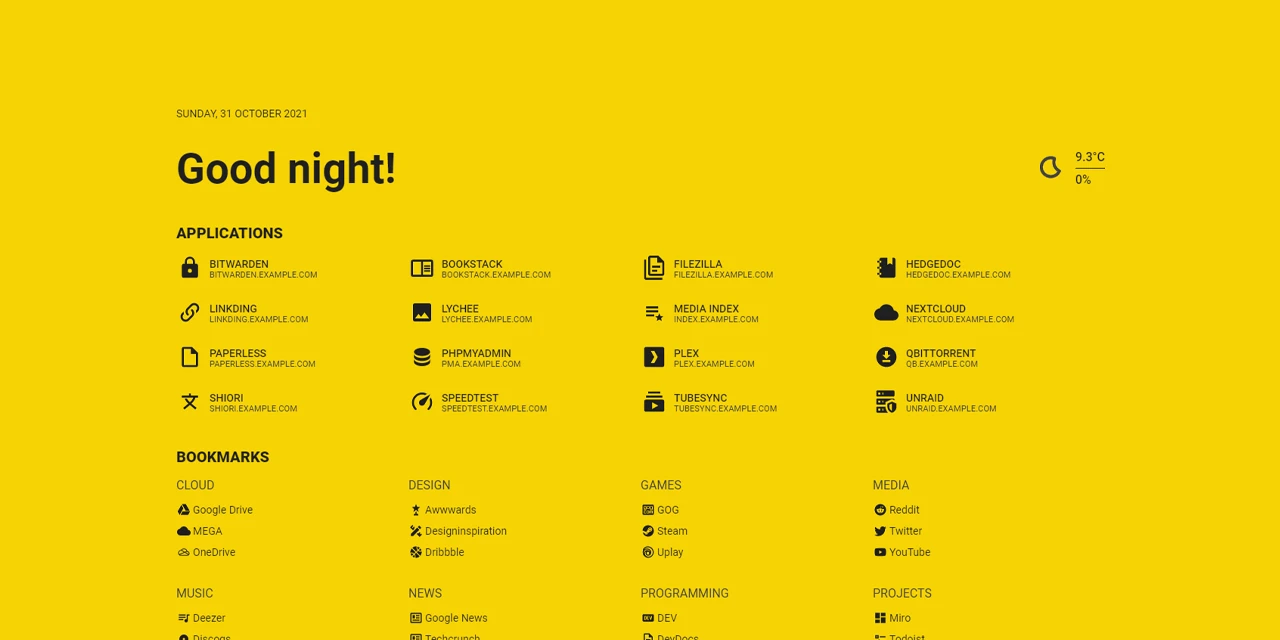
Flame
4.8k 235What is Flame ?
Flame is self-hosted startpage for your server. Its design is inspired (heavily) by SUI. Flame is very easy to setup and use. With built-in editors, it allows you to setup your very own application hub in no time - no file editing necessary.
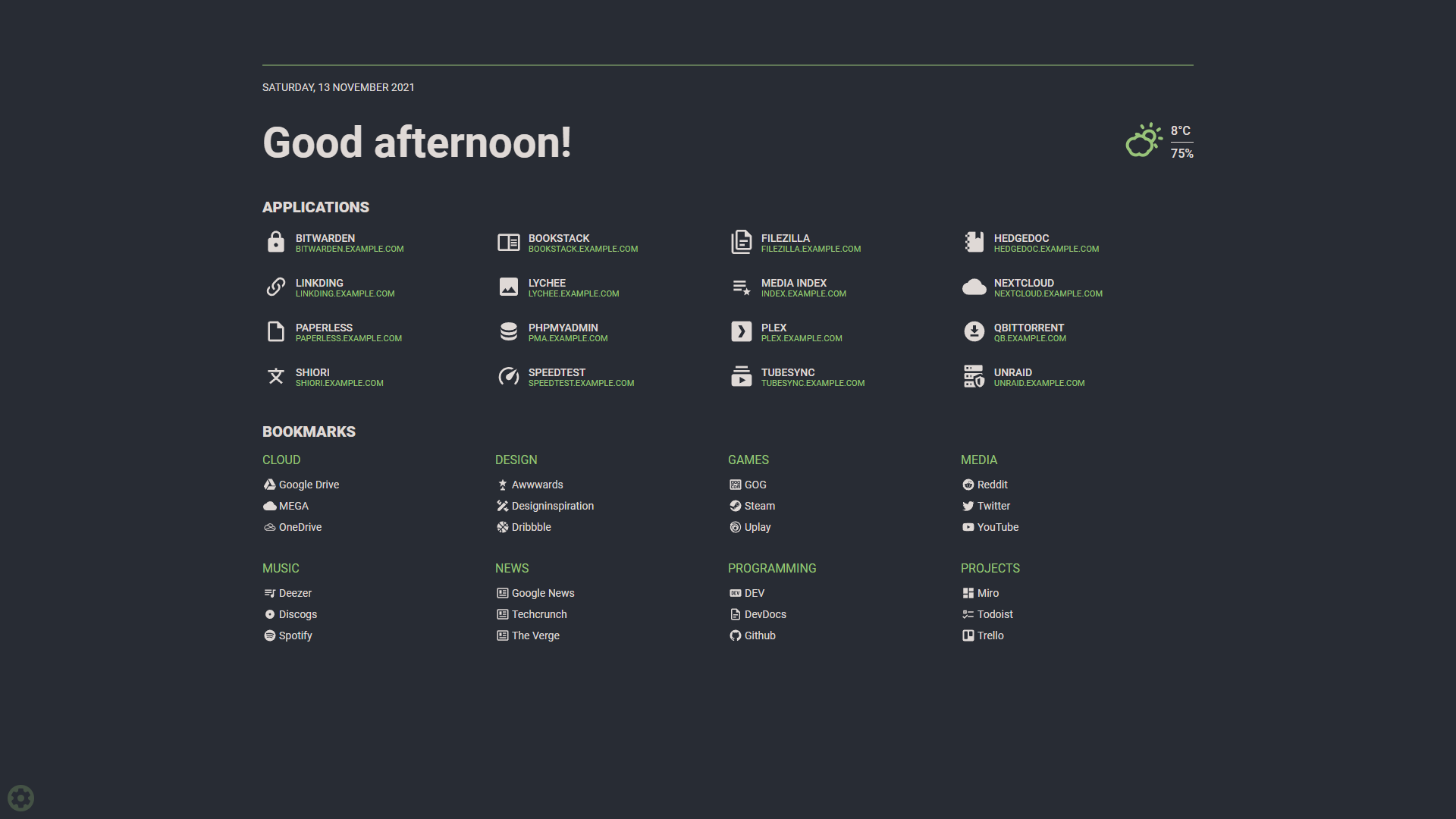
Flame Features
- 📝 Create, update, delete your applications and bookmarks directly from the app using built-in GUI editors
- 📌 Pin your favourite items to the homescreen for quick and easy access
- 🔍 Integrated search bar with local filtering, 11 web search providers and ability to add your own
- 🔑 Authentication system to protect your settings, apps and bookmarks
- 🔨 Dozens of options to customize Flame interface to your needs, including support for custom CSS, 15 built-in color themes and custom theme builder
- ☀️ Weather widget with current temperature, cloud coverage and animated weather status
- 🐳 Docker integration to automatically pick and add apps based on their labels
Installation
With Docker (recommended)
docker pull pawelmalak/flame
# for ARM architecture (e.g. RaspberryPi)docker pull pawelmalak/flame:multiarch
# installing specific versiondocker pull pawelmalak/flame:2.0.0Deployment
# run containerdocker run -p 5005:5005 -v /path/to/data:/app/data -e PASSWORD=flame_password pawelmalak/flameBuilding images
# build image for amd64 onlydocker build -t flame -f .docker/Dockerfile .
# build multiarch image for amd64, armv7 and arm64# building failed multiple times with 2GB memory usage limit so you might want to increase itdocker buildx build \ --platform linux/arm/v7,linux/arm64,linux/amd64 \ -f .docker/Dockerfile.multiarch \ -t flame:multiarch .Docker-Compose
version: '3.6'
services: flame: image: pawelmalak/flame container_name: flame volumes: - /path/to/host/data:/app/data - /var/run/docker.sock:/var/run/docker.sock # optional but required for Docker integration ports: - 5005:5005 secrets: - password # optional but required for (1) environment: - PASSWORD=flame_password - PASSWORD_FILE=/run/secrets/password # optional but required for (1) restart: unless-stopped
# optional but required for Docker secrets (1)secrets: password: file: /path/to/secrets/passwordDocker Secrets
All environment variables can be overwritten by appending _FILE to the variable value. For example, you can use PASSWORD_FILE to pass through a docker secret instead of PASSWORD. If both PASSWORD and PASSWORD_FILE are set, the docker secret will take precedent.
my_custom_secret_password_123
# ./docker-compose.ymlsecrets: password: file: ./secrets/flame_passwordSkaffold
# use skaffoldskaffold devWithout Docker
Follow instructions from wiki: Installation without Docker
Development
Technology
- Backend
- Node.js + Express
- Sequelize ORM + SQLite
- Frontend
- React
- Redux
- TypeScript
- Deployment
- Docker
- Kubernetes
Creating dev environment
# clone repositorygit clone https://github.com/pawelmalak/flamecd flame
# run only oncenpm run dev-init
# start backend and frontend development serversnpm run devScreenshots
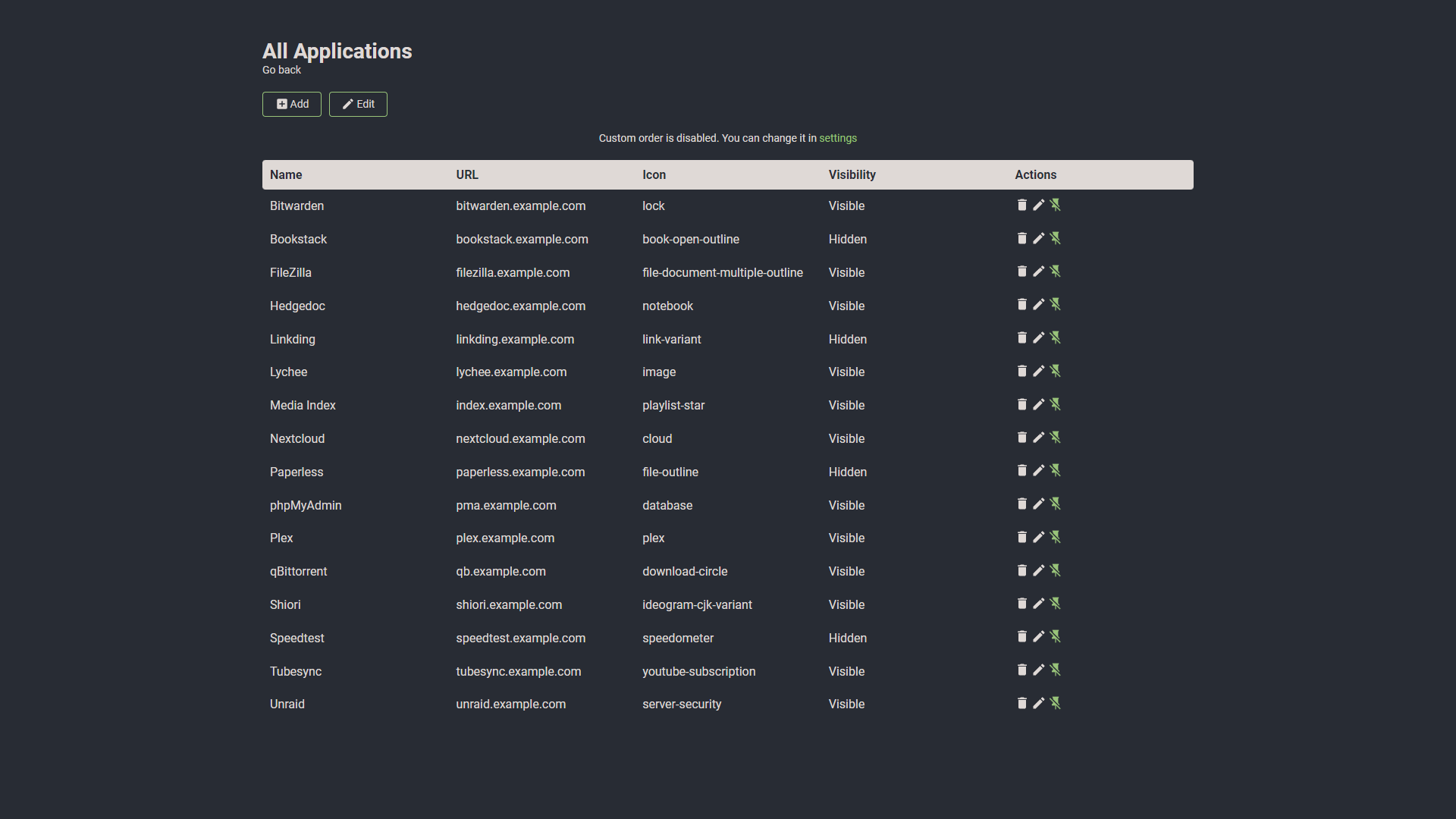


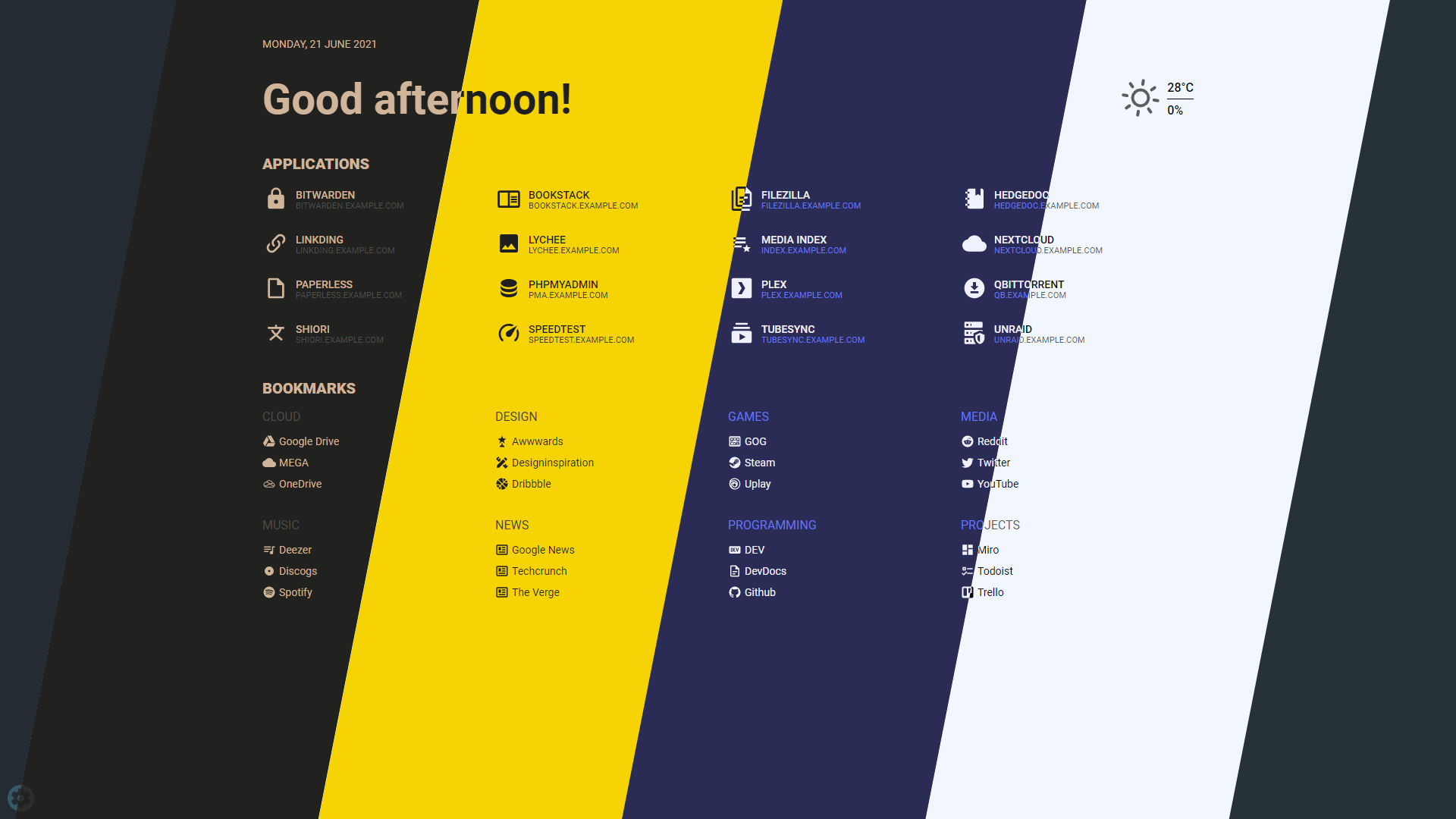
Usage
Authentication
Visit project wiki to read more about authentication
Search bar
Searching
The default search setting is to search through all your apps and bookmarks. If you want to search using specific search engine, you need to type your search query with selected prefix. For example, to search for “what is docker” using google search you would type: /g what is docker.
For list of supported search engines, shortcuts and more about searching functionality visit project wiki.
Setting up weather module
- Obtain API Key from Weather API. Free plan allows for 1M calls per month. Flame is making less then 3K API calls per month.
- Get lat/long for your location. You can get them from latlong.net.
- Enter and save data. Weather widget will now update and should be visible on Home page.
Docker integration
In order to use the Docker integration, each container must have the following labels:
labels: - flame.type=application # "app" works too - flame.name=My container - flame.url=https://example.com - flame.icon=icon-name # optional, default is "docker"# - flame.icon=custom to make changes in app. ie: custom icon upload“Use Docker API” option must be enabled for this to work. You can find it in Settings > Docker
You can also set up different apps in the same label adding ; between each one.
labels: - flame.type=application - flame.name=First App;Second App - flame.url=https://example1.com;https://example2.com - flame.icon=icon-name1;icon-name2If you want to use a remote docker host follow this instructions in the host:
- Open the file
/lib/systemd/system/docker.service, search forExecStartand edit the value
ExecStart=/usr/bin/dockerd -H tcp://0.0.0.0:${PORT} -H unix:///var/run/docker.sockThe above command will bind the docker engine server to the Unix socket as well as TCP port of your choice. “0.0.0.0” means docker-engine accepts connections from all IP addresses.
- Restart the daemon and Docker service
sudo systemctl daemon-reloadsudo service docker restart- Test if it is working
curl http://${IP}:${PORT}/versionKubernetes integration
In order to use the Kubernetes integration, each ingress must have the following annotations:
metadata: annotations: - flame.pawelmalak/type=application # "app" works too - flame.pawelmalak/name=My container - flame.pawelmalak/url=https://example.com - flame.pawelmalak/icon=icon-name # optional, default is "kubernetes"“Use Kubernetes Ingress API” option must be enabled for this to work. You can find it in Settings > Docker
Import HTML Bookmarks (Experimental)
- Requirements
- python3
- pip packages: Pillow, beautifulsoup4
- Backup your
db.sqlitebefore running script! - Known Issues:
- generated icons are sometimes incorrect
pip3 install Pillow, beautifulsoup4
cd flame/.devpython3 bookmarks_importer.py --bookmarks <path to bookmarks.html> --data <path to flame data folder>Custom CSS and themes
See project wiki for Custom CSS and Custom theme with CSS.