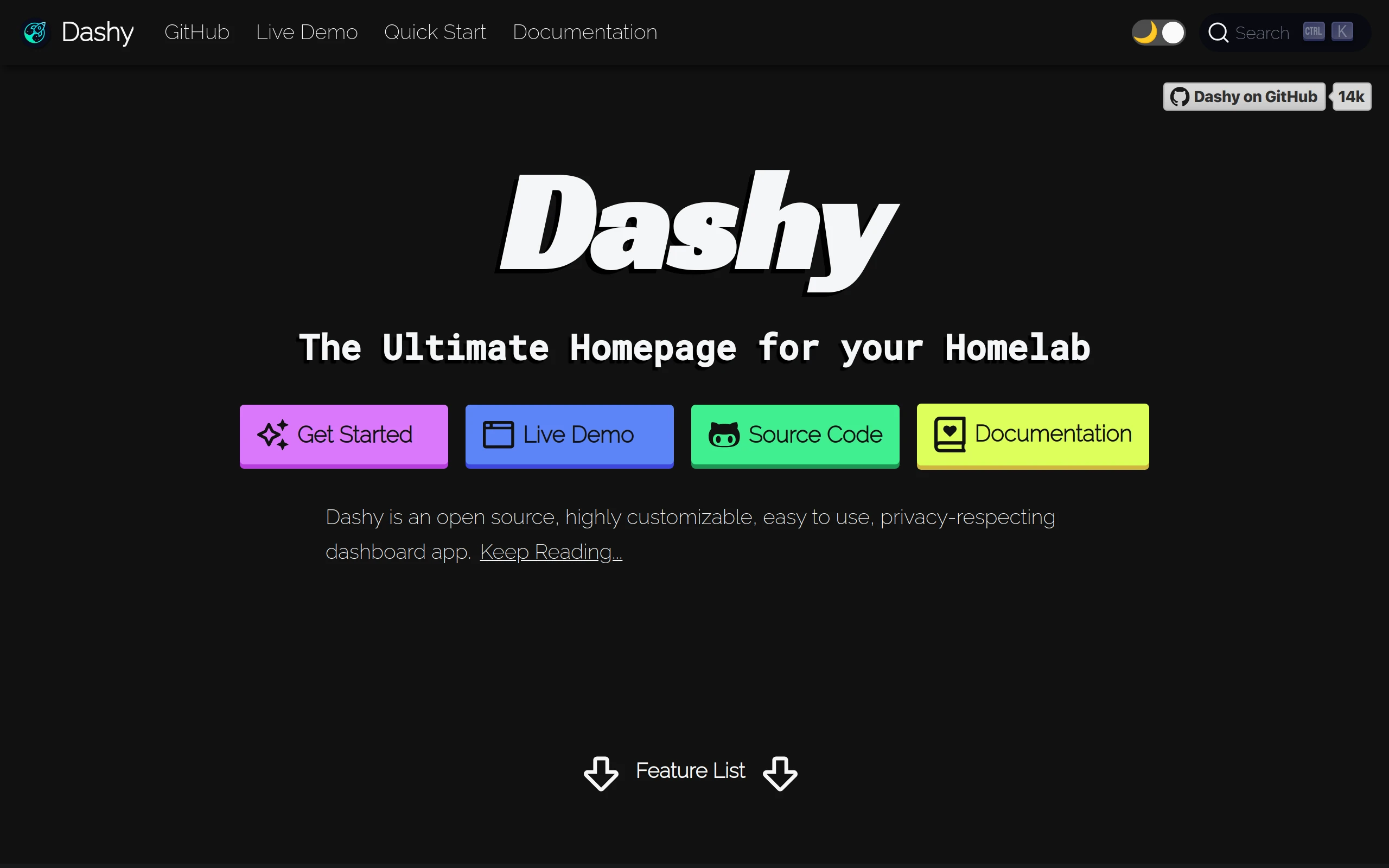
Dashy
15.4k 1.2kWhat is Dashy ?
Dashy helps you organize your self-hosted services by making them accessible from a single place
Dashy Features
- 📃 Support for multiple pages
- 🚦 Real-time status monitoring for each of your apps/links
- 📊 Use widgets to display info and dynamic content from self-hosted services
- 🔎 Instant search by name, domain, or tags + customizable hotkeys & keyboard shortcuts
- 🎨 Many built-in color themes, with UI color editor and support for custom CSS
- 🧸 Many icon options - Font-Awesome, homelab icons, auto-fetching Favicon, images, emojis, etc.
- 💂 Optional authentication with multi-user access, configurable privileges, and SSO support
- 🌎 Multi-language support, with 10+ human-translated languages, and more on the way
- ☁ Optional, encrypted, free off-site cloud backup and restore feature available
- 💼 A workspace view, for easily switching between multiple apps simultaneously
- 🛩️ A minimal view, for use as a fast-loading browser Startpage
- 🖱️ Choose app launch methods: new tab, same tab, clipboard, pop-up modal, or open in workspace view
- 📏 Customizable layout, sizes, text, component visibility, sort order, behavior, etc.
- 🖼️ Options for a full-screen background image, custom nav-bar links, HTML footer, title, etc.
- 🚀 Easy to setup with Docker, or on bare metal, or with 1-Click cloud deployment
- ⚙️ Easy single-file YAML-based configuration, and option to configure app through the UI
- ✨ Under active development with improvements and new features added regularly
- 🤏 Small bundle size, fully responsive UI, and PWA for basic offline access
- 🆓 100% free and open-source
- 🔐 Strong focus on privacy
- 🌈 And loads more…
Dashy Demo
Live Instances: Demo 1 (Live Demo) ┆ Demo 2 (Dashy Links) ┆ Demo 3 (Dev Preview)
Getting Started 🚀
For full setup instructions, see: Deployment
Deploying from Docker Hub 🐳
You will need Docker installed on your system
docker run -p 8080:80 lissy93/dashyOr
docker run -d \ -p 4000:80 \ -v /root/my-local-conf.yml:/app/public/conf.yml \ --name my-dashboard \ --restart=always \ lissy93/dashy:latestSee also: examples with Docker Compose. Dashy is also available via GHCR, and tags for other architectures (arm32v7, arm64v8, etc.) and set versions are supported
Once you’ve got Dashy running, see App Management Docs for info on using health checks, updating, backups, web-server configs, logs, performance, security, and more.
Configuring 🔧
For full configuration documentation, see: Configuring
Dashy is configured through a YAML file, located at ./public/conf.yml. In addition, you can find a complete list of available options in the Configuring Docs. The config can also be edited and saved directly through the UI.
Theming 🎨
For full theming documentation, see: Theming
Dashy comes pre-bundled with several built-in themes, which you can preview, apply and edit through the UI. With the theme configurator and support for custom CSS, everything is in place to quickly develop your own unique-looking dashboard.
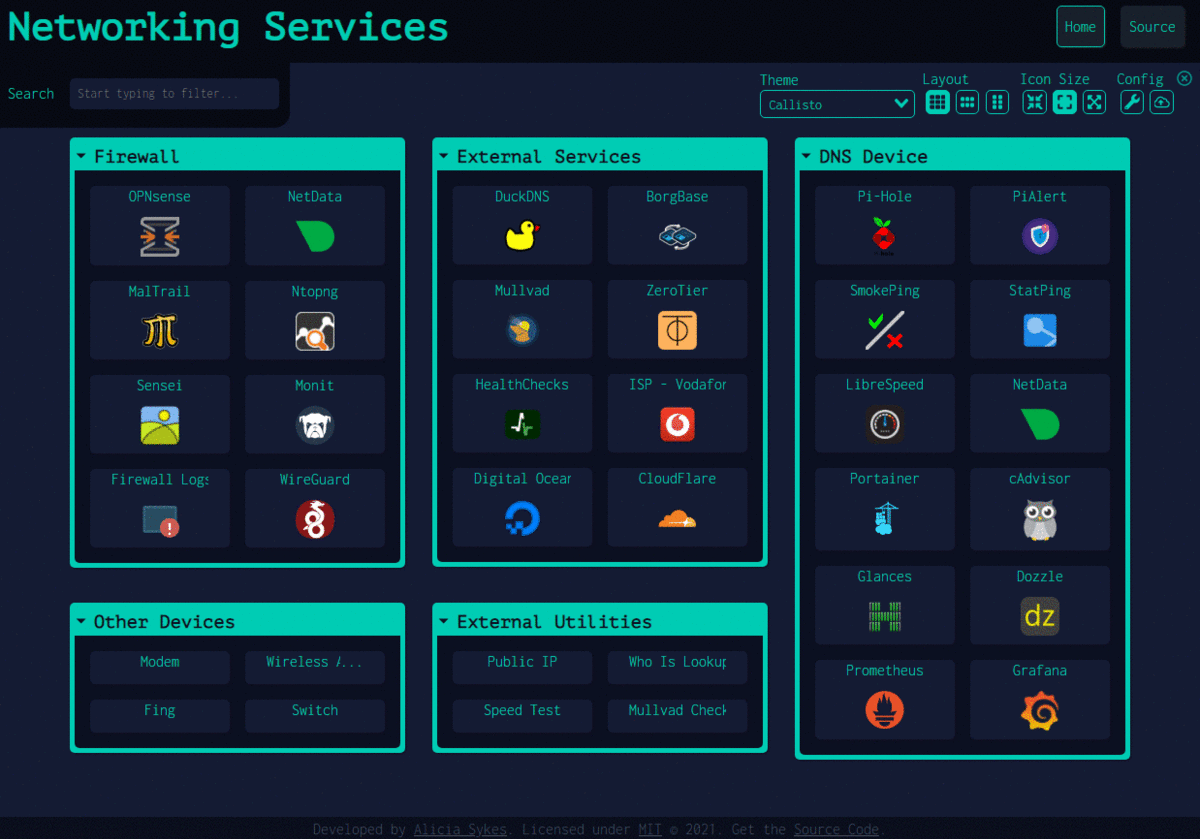
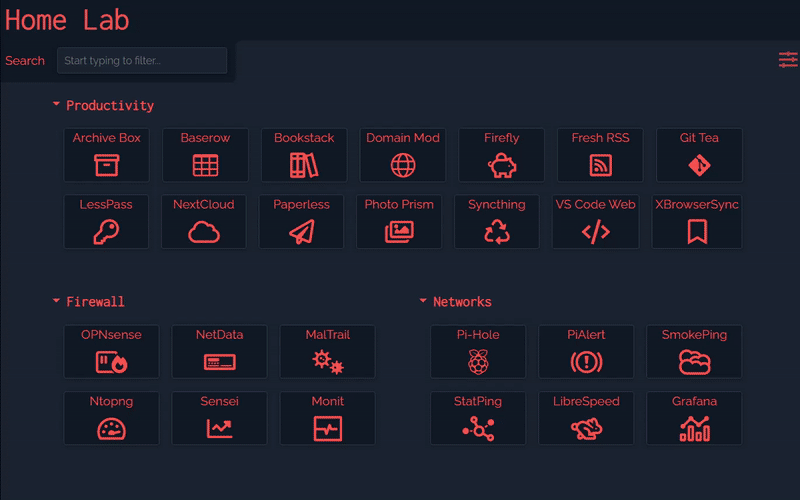
Icons 🧸
For full iconography documentation, see: Icons
Both sections and items can have an icon associated with them, defined under the icon attribute. With several different icon packs supported, you’ll be able to find the perfect thumbnail for any app or service.
The following icon types are supported:
- Favicon - Automatically fetch an apps icon from its Favicon or logo image
- Icon Packs - Use any icon from font-awesome, simple-icons or material icons
- Emoji - Any valid emoji can be used as an icon
- Generative - Unique, auto-generated images for easily identifying services
- URL - Pass the URL of any valid image in to have it fetched and rendered
- Local - Store custom images locally and reference by filename
- Homelab Icons - Using dashboard-icons for logos of commonly self-hosted services
![]()
Status Indicators 🚦
For full monitoring documentation, see: Status Indicators
Dashy has an optional feature to check if each app/ service is up and responding, then display a small status indicator icon. Hovering over it will show additional stats like response time and status code.
Status indicators can be globally enabled by setting appConfig.statusCheck: true or enabled/ disabled on a per-item basis. Status is checked on page load, but you can allow continuous polling by specifying a time interval between checks, in seconds under appConfig.statusCheckInterval. You can also use a different endpoint for status checking, with statusCheckUrl, and if needed, pass in custom headers under statusCheckHeaders.
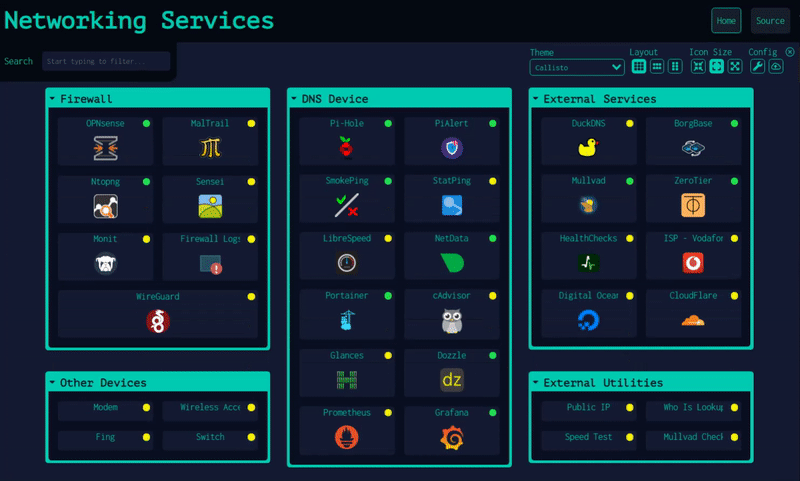
Widgets 📊
For full widget documentation, see: Widgets
You can display dynamic content from services in the form of widgets. There are several pre-built widgets availible for showing useful info, and integrations with commonly self-hosted services, but you can also easily create your own for almost any app.

Authentication 🔐
For full authentication documentation, see: Authentication
Dashy has full support for secure single-sign-on using Keycloak for secure, easy authentication, see setup docs for a full usage guide.
There is also a basic auth feature, which doesn’t require additional setup. To enable this, add an auth attribute under appConfig, containing an array of users, each with a username, SHA-256 hashed password and optional user type. Basic auth also supports several access control features, including read-only guest access and granular controls.
appConfig: auth: users: - user: alicia hash: 4D1E58C90B3B94BCAD9848ECCACD6D2A8C9FBC5CA913304BBA5CDEAB36FEEFA3 type: adminOther access control systems are also supported, see the Alternative Auth Methods docs.
Alternate Views 👓
As well as the default homepage, there is also:
- A minimal view, valid for use as a browser start page
- A workspace view, useful for visiting many apps simultaneously
You can change the view from the UI, using the switch icon in the top-right corner, or select a default view in the config under appConfig.startingView attribute.
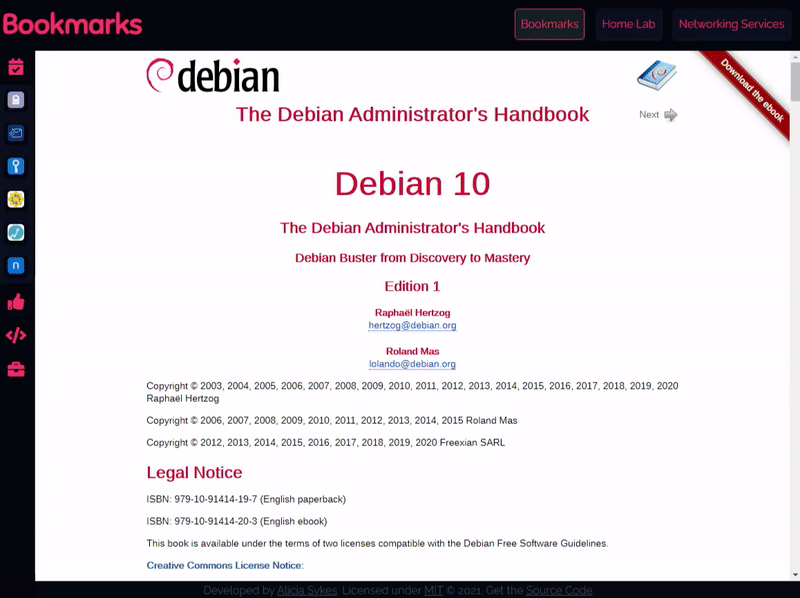
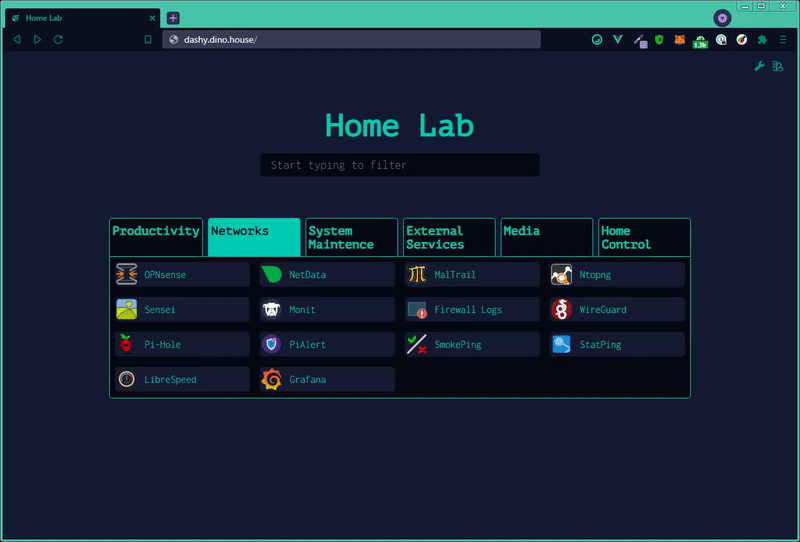
Opening Methods 🖱️
For full documentation on views and opening methods, see: Alternate Views
There are several different ways you can launch apps. You can specify the default opening method for any given item under the target attribute or set a site-wide default under appConfig.defaultOpeningMethod. Right-click on an item to item for all options. The following options are supported:
sametab- The app will be launched in the current tabnewtab- The app will be launched in a new tab (or use Ctrl + Click)modal- Launch app in a resizable/ movable popup modal on the current page (or use Alt + Click)workspace- Changes to Workspace view and launches appclipboard- Copy the app’s URL to your system clipboardtop- Opens in the top-most browsing context, useful if you’re accessing Dashy through an iframe
Searching and Shortcuts 🔎
For full documentation on searching, see: Searching & Shortcuts
Quickly finding and launching applications is the primary aim of Dashy. To that end, instant search and customizable keyboard shortcuts are built-in.
To start filtering, start typing—no need to select the search bar or use any special key. Then use either the tab key or arrow keys to select and move between results, and hit enter to launch the currently selected application.
For apps that you use regularly, you can set a custom keybinding. Use the hotkey parameter on a certain item to specify a numeric key between 0 - 9. You can then launch that app by just pressing that key.
You can also add custom tags to a given item to make finding them based on keywords easier. For example, in the following example, searching for ‘Movies’ will show ‘Plex’
items: - title: Plex hotkey: 8 icon: favicon description: Media library url: https://plex.lab.local tags: [ movies, videos, music ]To search the web directly through Dashy, just press enter after typing your query. Options for web search are set under appConfig.webSearch. There is built-in support for 10+ search engines, or use your own custom provider or self-hosted instance. With the web search, you can also define your bangs to redirect results to any given app, website, or search engine, when the query is preceded with a certain character sequence (usually beginning in /, ! or :).
webSearch: searchEngine: duckduckgo openingMethod: newtab searchBangs: /r: reddit /w: wikipedia /s: https://whoogle.local/search?q= ':wolf': wolframalpha ':so': stackoverflow ':git': githubHit Esc at any time to close any open apps, clear the search field, or hide any modals.
Config Editor
As well as passing in a YAML config file, you can also configure the app directly through the UI and preview changes live.
To edit any section or item, right-click on it, and select “Edit”, or enter the Edit Mode (using the Pen icon in the top-right), then click any part of the page to edit. Changes will be visible immediately but will not be saved until clicking “Save to Disk” or “Save Locally”.
Under the config menu, you can export, view, backup, or reset app config and edit the raw config file in a text editor with built-in schema validation. It’s recommended to keep a backup of your config.

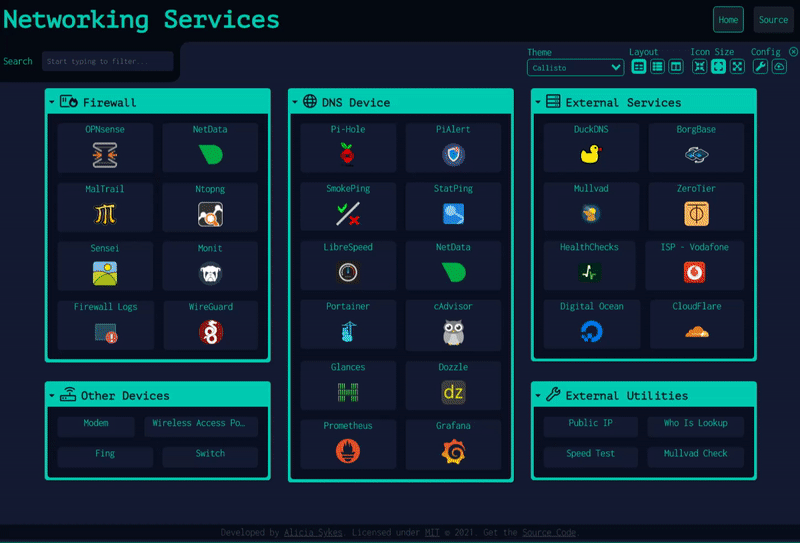
Cloud Backup & Sync ☁
For full backup documentation, see: Cloud Backup & Sync
Dashy has an optional built-in feature for securely backing up your config to a hosted cloud service and then restoring it on another instance. This is useful not only for backing up your configuration off-site but also enables Dashy to be used without having to write a YAML config file.
All data is fully E2E encrypted before being sent to the backend (done in CloudBackup.js using crypto.js ’s AES method). The data is then sent to a Cloudflare worker and stored in a KV data store.
Multi-Page Support 📃
For full multi-page documentation, see: Pages & Sections
Within your dashboard, you can have as many sub-pages as you require. To load additional pages, specify a name, and path to a config file under pages. The config file can be either local (stored in /public), or remote (located anywhere accessible).
pages:- name: Networking Services path: 'networking.yml'- name: Work Stuff path: 'work.yml'Or
pages:- name: Getting Started path: 'https://snippet.host/tvcw/raw'- name: Homelab path: 'https://snippet.host/tetp/raw'- name: Browser Startpage path: 'https://snippet.host/zcom/raw'System Requirements
If running on bare metal, Dashy requires Node V 16.0.0 or later, LTS (16.13.2) is recommended.
If running in Docker container, the recommended base image is Alpine (3.15)
The hardware requirements vary depending on where and how you are running Dashy. Generally speaking, on a bare-metal system or Docker container, 1GB of memory should be more than enough, and depending on whether you are using your own assets, then 1GB of disk space should be sufficient.
If you are using one of the 1-click cloud deployment methods, serving the app through a CDN or using a static hosting provider, then there are no specific requirements, as the built app is just a series of static JS files, and so is very light-weight.
Dashy also wells run on low-powered ARM-based single board computers, such as a Raspberry Pi (tested on Pi 3)
Browser Support
 |  |  |  |  |
|---|---|---|---|---|
| Latest ✔ | Latest ✔ | 10+ ✔ | Latest ✔ | 6.1+ ❌ |
